[SOLVED] Your Connection Is Not Private Error In Chrome
Fix Your Connection is Not Private Error In Chrome: Your Connection is Not Private or NET::ERR_CERT_COMMON_NAME_INVALID error appears because of the SSL error. SSL (secure sockets layer) is used by the Websites to keep all the information you enter on their pages private and secure. If you are getting the SSL error NET::ERR_CERT_DATE_INVALID or NET::ERR_CERT_COMMON_NAME_INVALID in Google Chrome browser, it means your Internet connection or your computer is preventing Chrome from loading the page securely and privately.
I have run into this error many times, and in nearly every case it’s due to incorrect clock setting. The TLS specification considers the connection invalid if the end points don’t have their clocks set to nearly the same time. It doesn’t have to be the correct time, but they have to agree. Your connection is not private error (NET::ERR_CERT_COMMON_NAME_INVALID) or NET::ERR_CERT_DATE_INVALID is the most common error your are going to face in google chrome, so let’s see what’s it all about.
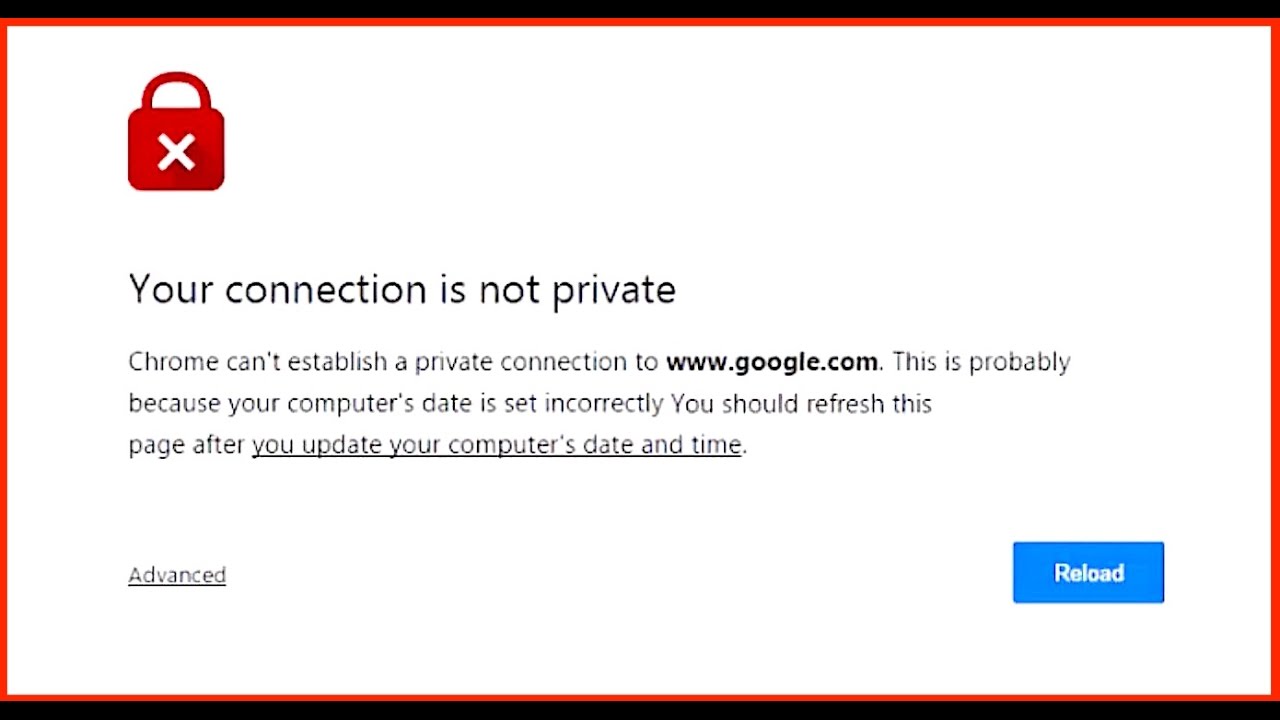








The official Google Chrome Cleanup Tool helps in scanning and removing software’s that may cause the problem with chrome such as crashes, unusual startup pages or toolbars, unexpected ads you can’t get rid of, or otherwise changing your browsing experience.

I have run into this error many times, and in nearly every case it’s due to incorrect clock setting. The TLS specification considers the connection invalid if the end points don’t have their clocks set to nearly the same time. It doesn’t have to be the correct time, but they have to agree. Your connection is not private error (NET::ERR_CERT_COMMON_NAME_INVALID) or NET::ERR_CERT_DATE_INVALID is the most common error your are going to face in google chrome, so let’s see what’s it all about.
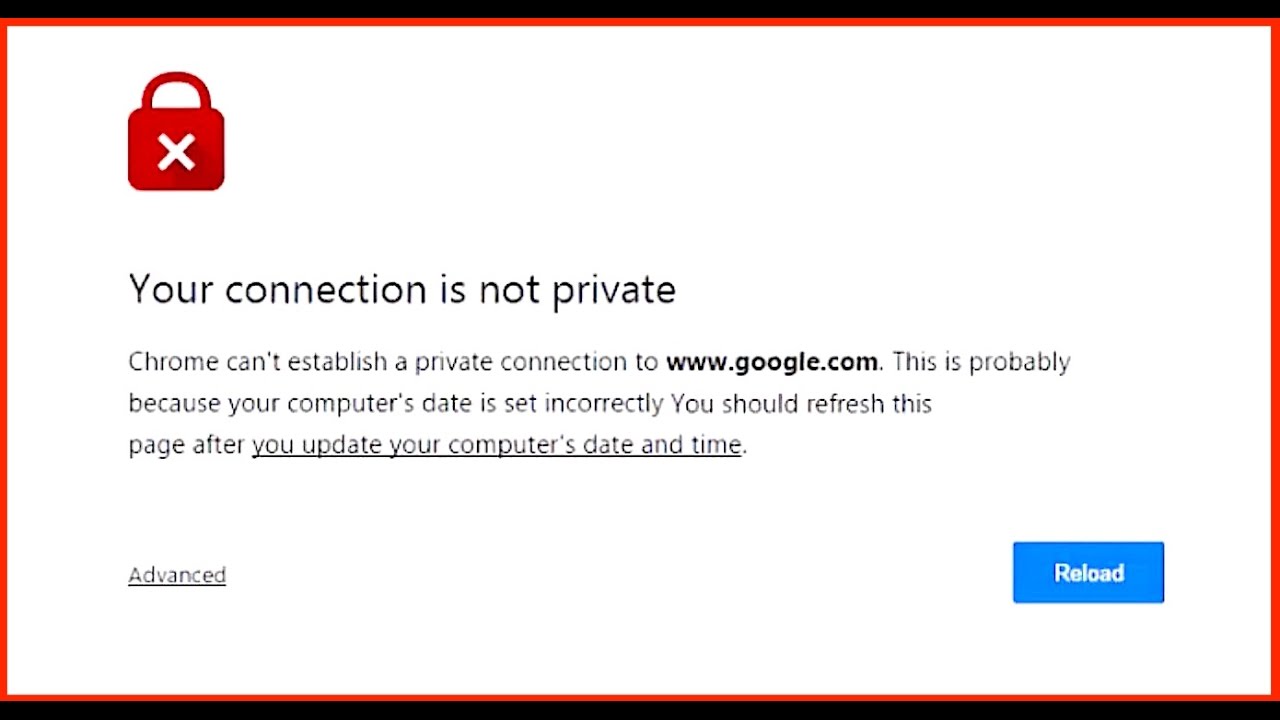
How To Fix Your Connection is Not Private Error In Chrome
Method #1: Fix Date and Time of Your Computer
Don’t worry, this can be fixed in a matter of seconds:- Click on the date and time on the taskbar.
- After that click on “Date and time settings.“
- If you have windows 10 then make “Set time automatically” to “On.“

- For other user when you will click on “Date and time settings” a new window will open and from there go to the tab “Internet Time.“
- Click on “Change settings” and tick mark on “Synchronize with an Internet time server” and inside server select “time.windows.com” after that click on update now and then OK.

- Restart chrome and see if the issue is resolved or not.
Method #2: Clear Browsing Data In Google Chrome
Sometimes cleaning the browser’s cache and history may help, so let’s try this also.- On your computer, open Chrome.
- At the top right, click More More.
- Click History and then History.
- On the left, click Clear browsing data. A box will appear.

- From the drop-down menu, select how much history you want to delete. To clear everything, select the beginning of time.
- Check the boxes for the info you want Chrome to clear, including “browsing history.”
- Click Clear browsing data.
Method #3: Remove Unnecessary Chrome Extensions
- Open Google Chrome and then open settings.
- From the left-hand side menu, select Extensions.
- Now delete all the unnecessary extensions which may be causing this error.

- Restart Chrome and see if te problem is resolved or not.
Method #4: Clear SSL Certificate Cache
- Press Windows Key + R then type “inetcpl.cpl” and hit Enter to open Internet Properties.

- Switch to Content tab, then click on Clear SSL state and then click OK.

- Now click Apply followed by OK.
- Reboot your PC to save changes.
Method #5: Turning off SSL or HTTPS scanning in Antivirus software
- In Bit defender antivirus software, open settings.
- Now from there, click on Privacy Control and then go to the Anti-phishing tab.
- In Anti-phishing tab, turn OFF the Scan SSL.

- Restart your computer and this may help you successfully Fix Your Connection is Not Private Error In Chrome.
Method #6: Use Chrome Cleanup Tool

The official Google Chrome Cleanup Tool helps in scanning and removing software’s that may cause the problem with chrome such as crashes, unusual startup pages or toolbars, unexpected ads you can’t get rid of, or otherwise changing your browsing experience.
Method #7: Ignoring The Error and Proceed To Access Website
The last resort is proceeding to the website but only do this if you are sure that the website you are attempting to login is secured.- In google chrome go the website that is giving the error.
- To proceed, firstly click on the “Advanced” link.
- After that select “Proceed to www.google.com (unsafe)”.

- In this way, you will be able to visit the website but this way is not recommended as this connection will not be secure.
Related Posts
There is no other posts in this category.Subscribe Our Newsletter
0 Comments to "[SOLVED] Your Connection Is Not Private Error In Chrome"
Post a Comment