How to Resume Broken/Expired File Downloads in IDM
Resume broken/expired file downloads in IDM
IDM [Internet Download Manager], as we all know is one of the most popular download management tools available out there on the Internet. It’s great, efficient and it boosts your downloading speed by 5 times.The popularity of IDM is really steady and it is very relevant because of the easy to use interface, fast speed and because it provides you the full access to your downloading file, having a full control on its speed, pausing, resuming and scheduling and the power to resume the downloading file after the unexpected errors, power cuts and networks problems is just great.
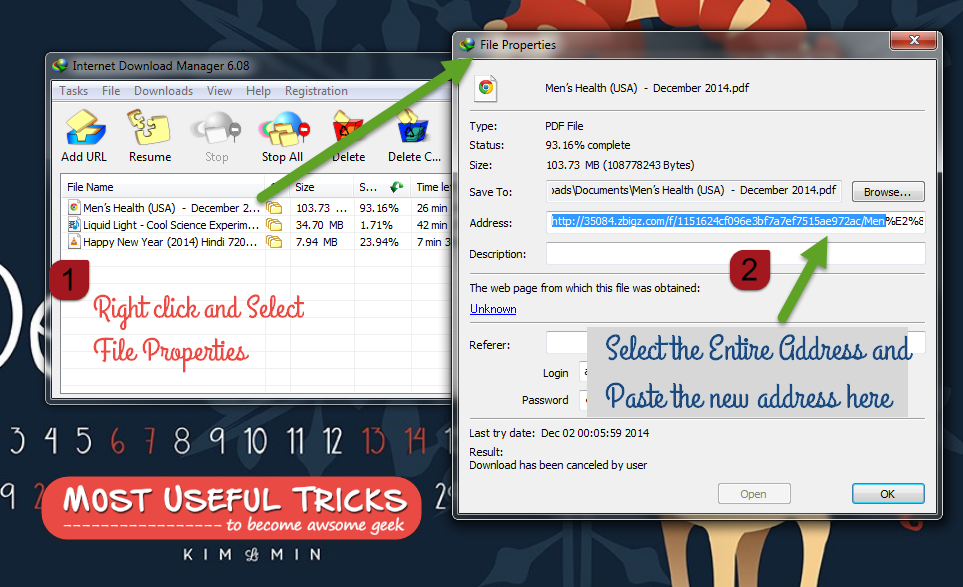
Fortunately, that is not a limitation by IDM, but by the websites, you download the content.
It mostly happens when you download large files, Trying to resume them on IDM is a waste of time, it won’t make you reach anywhere.You guys may be wondering what’s the catch in this article right? Here, in this article, I’m going show you a method to resume broken/expired file downloads in IDM.

Steps to resume broken/expired file downloads in IDM –
Supposedly, you are downloading a video file and because of some reason you pause it or your network lost the connection, and now if you try to resume it, IDM will show a pop-up called “Can’t download the file” and your downloaded file will vanish, and it will ask you to re-download it.If the downloading files are of less Mbs, then we did not think much about it, but what if it were of Gbs, then you may seriously face a massive loss.
So, to overcome from this, I have shared the steps you need to follow to resume broken/expired file downloads in IDM.
1. Download any file normally and your file downloading will start.
2. Now, most of the sites use the temporary link which expires after sometime and if you try to resume the download, it will get corrupted.
3. To resume the download, do the step 1 again for the same file, but this time you have to copy the download URL. After that, open the IDM and right click on the file which you were downloading [the file which you want to resume] and select properties.
4. Now select the whole file Address and paste the new file URL which you have copied in step 3.

5. Then click on “OK” and resume the file and your downloading will be resume without any failure.
6. That’s it you are done. You have successfully resumed your corrupted download just by replacing the old file address with a new one.
Thus, was the method to resume broken/expired file downloads in IDM.
Having explained you all that, I would like to tell one thing that you don’t have to apply this method on every video downloaded on IDM. It is just mandatory to use the method when IDM is not allowing you to resume any expired file.
Most of the times it won’t happen, but in some weird situation when IDM is not letting to resume videos, you can use it.
Related Posts
There is no other posts in this category.Subscribe Our Newsletter
0 Comments to "How to Resume Broken/Expired File Downloads in IDM"
Post a Comment